Windows Defender Gets A Faulty Update
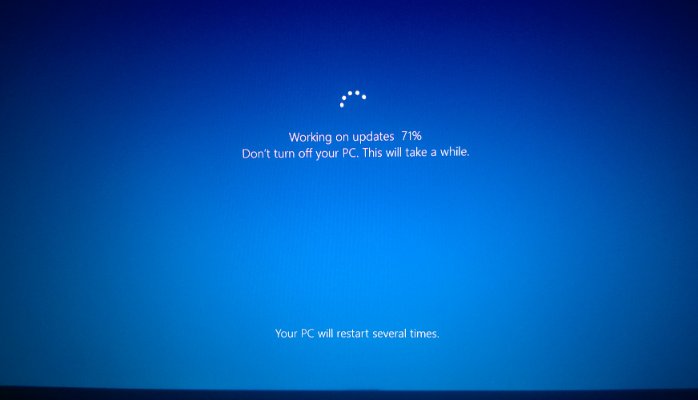
source: techradar.com
Microsoft has released yet another faulty update, and this time it appears to be causing some serious issues with Windows Defender, the built-in antivirus software that comes with Windows 10.
As Windows Latest reports, it appears that an automatic update, known as Security Intelligence 1.313.1638.0, which was only recently released by Microsoft, is causing Windows Defender to show error messages saying “Threat service has stopped. Restart now,” and “Unexpected error. Sorry, we ran into a problem. Please try again.”
- How to fix Windows 10 search problems
- We solve 100 common Windows 10 problems
- Buy Windows 10: the cheapest prices in April 2020
Most worryingly of all, the issues appear to prevent users from being able to run Windows Defender scans to check Windows 10 for viruses and security problems.
Indefensible
Microsoft is having a rough time of late when it comes to pushing faulty updates, but this is one of the most concerning. Because Windows Defender is built into Windows 10, it’s used by a huge amount of people to keep their PCs safe when online.
Fix the issue
If you’re relying on Windows Defender to protect your PC, and you’re unable to get it to run, then you’ll be understandably keen to fix this issue as soon as possible.
It seems you can’t just uninstall the update to get it to work. However, Windows Latest reports that if you perform a System Restore to a date before you installed the update, that should fix the issue.
To do this, type ‘System Restore’ into the search box of the taskbar. Click ‘Create a restore point’, then in the window that appears, select ‘System Restore’.
Click ‘Next’, then choose a restore point from the list. There should be a Restore Point from a date earlier than April 16, which is when the update was released.
Before you click ‘Next’ to move on, it’s a good idea to click ‘Scan for affected programs’ to see what (if any) programs will not be installed if you use this restore point. Once you’ve done that, click ‘Close’, then ‘Next’, then ‘Finish’ to confirm you want to restore this particular point.
Check out our guide on how to use System Restore for more information.
- Visit our best anti-virus guide for alternatives to Windows Defender
















